Page 1 of 1
Sharpy 230w,moving head light beam
Posted: Fri Nov 04, 2022 5:33 am
by nbacac
Please, can someone have chanells for this moving head.
I buy it in china, ms light. Ande they send wrong user manual,.
I buy a wolfmix but can't create a fixture.
Thank you in advance
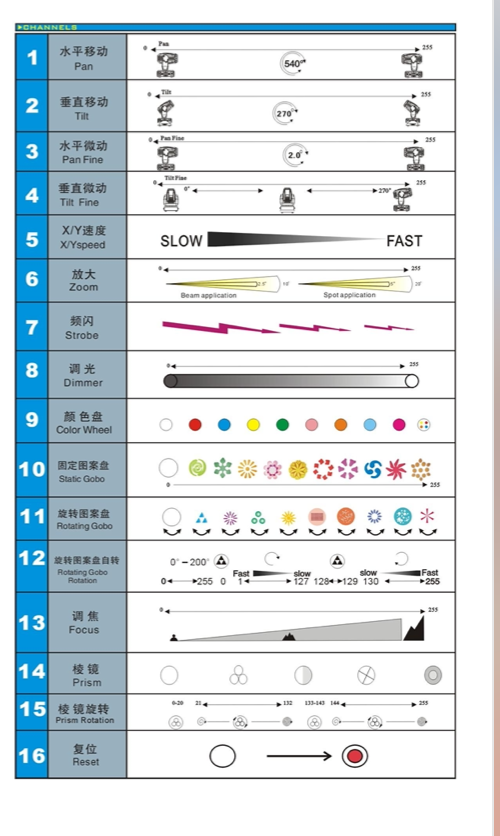
- Screenshot 2022-11-04 at 06.33.08.png (257.36 KiB) Viewed 9441 times

- Screenshot 2022-11-04 at 06.33.15.png (451.9 KiB) Viewed 9441 times
Re: Sharpy 230w,moving head light beam
Posted: Fri Nov 04, 2022 7:07 pm
by axell
Let me ask you ....
The screenshot with the DMX table. Is this the "correct" DMX table matching your Sharpy 230W fixture? .... Ch 6 = Zoom, Ch 7 = Strobe, 8 = Dimmer etc? Is this correct?
... OR do you require a different manual with an alternate DMX table?
I have several 230W (16Ch) fixture manuals, but all have different channel functions..( U*King ZQ-B326 6= Dimmer, 7= Strobe, 8= Frost) others are starting with Ch1=ColorWheel, Ch2=Strobe, Ch3= dimmer ....
So I am not clear what exact Profile/Manual you are after....
To find out what channel is doing what, load the attached dummy profile into Wolfmix, create a NEW project, and patch the dummy fixture on address 1. Then go to HOME / SETUP / DMX Values, select "field" 3 and dial the encoder TEST. When dialing the fixture it will either move TILT OR it slowly shows White Color as you raise the "dimmer" channel. Now select "field" 1 and dial here. Either PAN will move OR Colors changing using Color Wheel then. Let us know the outcome...
Re: Sharpy 230w,moving head light beam
Posted: Sat Nov 05, 2022 9:18 am
by nbacac
Ch 6 = Zoom, Ch 7 = Strobe, 8 = Dimmer - yes, that channel are ok....
I am new in wolfmix world,can you explain me, how i load attachment in wolfmix?
Re: Sharpy 230w,moving head light beam
Posted: Mon Nov 07, 2022 12:05 pm
by axell
To import the SSL2 file:
* Log in into the Nicolaudie Cloud (cloud.nicolaudiegroup.com)
* Select Profile Builder
* Pick middle icon (Cloud icon) (Upload a profile)
* Select brand: (Other)
* Drag & Drop the ssl2 file 16Ch dummy.ssl2 into the new window
* Now your new profile has been uploaded into your Nicolaudie Cloud account
* Now in WTOOLS select FIXTURE tab
* In the Computer column open the CLOUD folder
* You should see your file 16Ch dummy in here
* Select and „SYNC“ this entry
* Now you have transferred the file from your Computer into the Wolfmix
* You are now ready to patch it to your DMX address
Re: Sharpy 230w,moving head light beam
Posted: Thu Nov 10, 2022 9:48 pm
by Simon
(moved to Fixtures behaving badly forum)